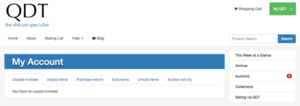My QDT
My QDT is where you find details about the account you have registered on the QDT website. If you have not created an account please click the large green Log in button at the top right.
Below you will find some of our most commonly asked questions:
Where is My QDT?
The My QDT button is green and located at the top right of the website when a user is logged in.
Clicking the My QDT button brings up a small menu containing My Details, My Account and Log Out.
How do I register for My QDT?
Click on the green button “Log in – My QDT” in the upper right of any QDT page.
On the page that appears asking for email address and password click the blue “Register” button.
Enter your details into the form as requested and then click Register.
We will receive your registration request and will generally process it within 24 hours.
Once your account is activated you will be able to log in to the QDT site.
My Details
Here you will find the details you entered when registering with QDT, including your name, email address, home address and delivery address. There is also the option to change your password located at the bottom of this page.
Changing contact details
You can amend any of the details on the page. In order to accept the changes, you must enter your current password in the blue highlighted section near the bottom of the page before clicking the green Update button at the bottom of the page.
Changing your password
To change your password you must enter your new password twice – once in the New Password box and again in the Password Confirmation box. These are case sensitive so please ensure you have checked whether CAPS LOCK is on (especially important for mobile devices). In order to accept the password change, you must enter your current password in the blue highlighted section near the bottom of the page before clicking the green Update button at the bottom of the page.
My Account
This contains details about your transactions with QDT. This feature was launched in 2020 so older transactions may not be shown.
Unpaid invoices
This section shows any invoices which have been prepared by QDT and are awaiting payment. You may download these invoices by clicking the Download Invoice button. You may also pay oustanding invoices by clicking the Pay Invoice button. Please note that any invoices in this section are expected to be paid promptly.
Unpaid items
This section shows any items you have ordered which have not yet been invoiced by QDT. Once QDT have produced an invoice, the items will no longer be shown here.
Purchase history
This section shows your completed transactions with the latest being at the top of the list. These will be paid invoices available for you to download by clicking the Download Invoice button.
Sold items
This section shows items sold on your behalf by QDT.
Unsold items
This section shows items belonging to you which are currently advertised for sale at QDT.
Auction activity
This section shows all of the Auctions in which you have participated whether you were successful in winning or not.